Overivew Page
Overview page helps you understand the state of your database at a glance. Idea is to provide a quick summary of the database, objects, and statistics.
Disk Usage
Disk Usage section provides a visual representation of the disk space used by the database. It shows the total disk space used by the database, along with the space used by each table.
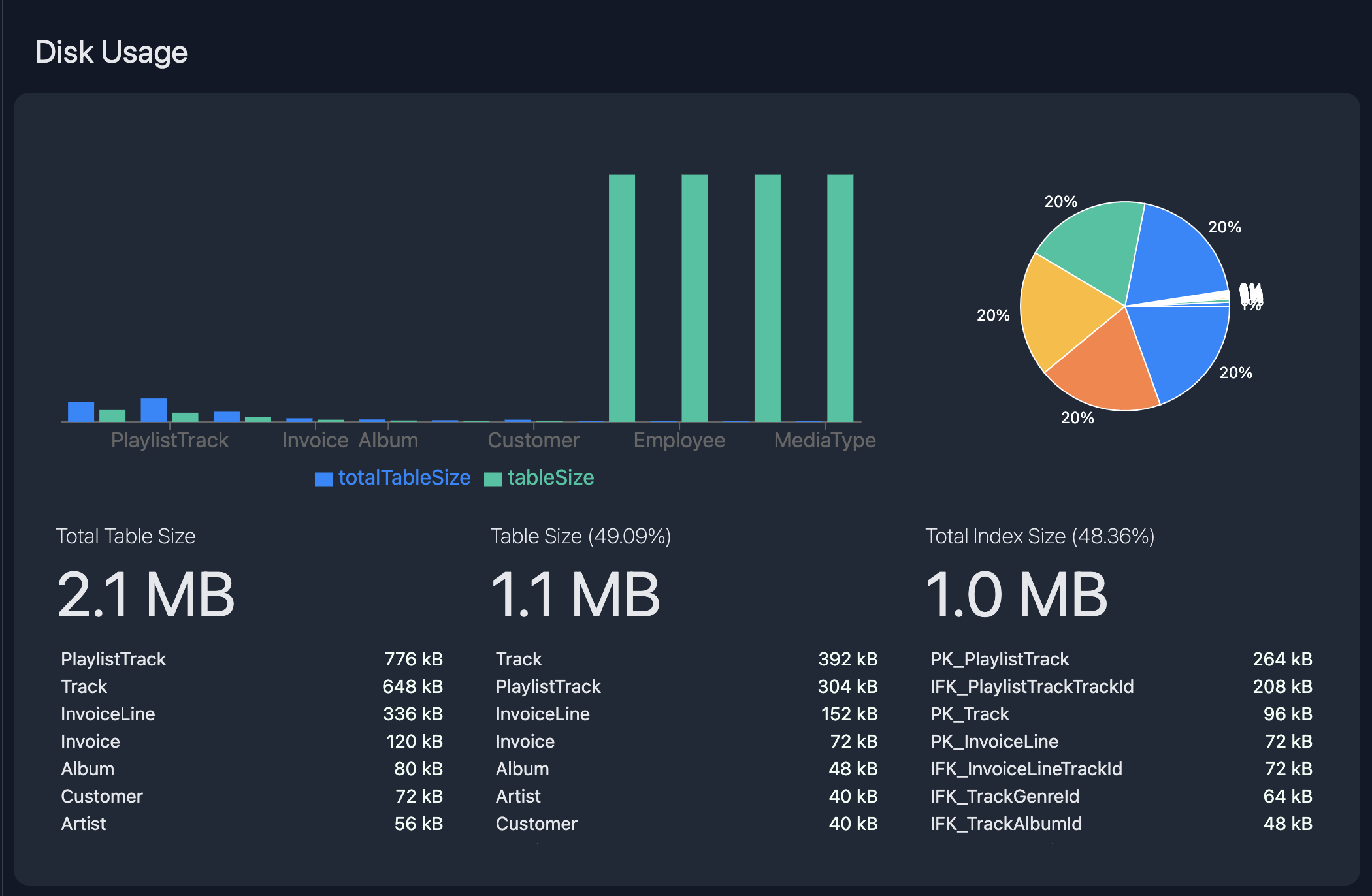
Records and Indexing
Records and Indexing section provides a summary of the total number of records in the database, along with the number of indexes and unused indexes.
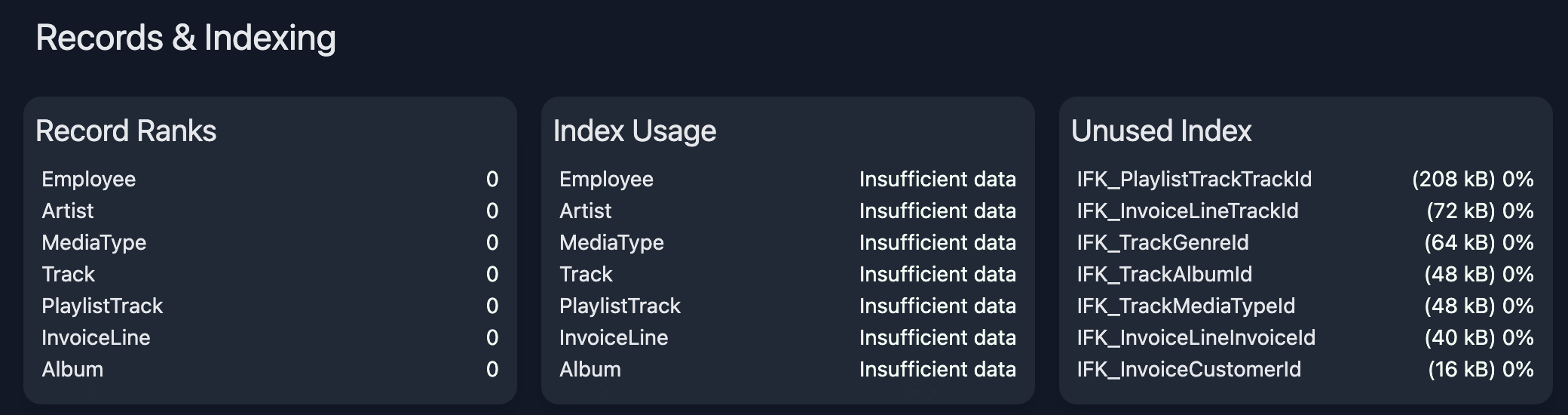
Record Ranks
Record Ranks section provides a list of tables with the highest number of records. It helps you identify the tables that need optimization or indexing to improve the performance of the database.
Index Usage
Index Usage section provides a list of indexes with the number of scans and tuples fetched. It helps you understand the performance of the indexes and identify the indexes that need optimization.
Unused Indexes
Unused Indexes section provides a list of indexes that are not being used in the database. It helps you identify the indexes that can be removed to improve the performance of the database.
Extensions
Extensions section provides a list of available and installed extensions in the database with the version. It also helps you manage the extensions by providing options to install or uninstall them.

How to install an extension?
To install an extension,
- Click on the extension version next to the extension name and details.
- It will open a dialog box for confirmation. Click on
Okbutton. - This will open a new tab in the SQL editor with the command to install the extension.
- Click on the
Runbutton to install the extension. - Upon successful installation, you will see a success message in the SQL editor.
How to uninstall an extension?
To uninstall an extension,
- Click on the extension version next to the installed extension name and details.
- It will open a dialog box for confirmation. Click on
Okbutton. - This will open a new tab in the SQL editor with the command to uninstall the extension.
- Click on the
Runbutton to uninstall the extension. - Upon successful uninstallation, you will see a success message in the SQL editor.
Query Hit Rates
Query Hit Rates section provides a summary of the index hit rates for the database. It helps you understand the performance of the database and understand the need for indexing.
Top Sequential Scans
Top Sequential Scans section provides a list of tables with the highest number of sequential scans. It helps you identify the tables that need indexing to improve the performance of the database.
Long Running Queries
Long Running Queries section provides a list of queries that are running for a long time. It helps you identify the queries that need optimization to improve the performance of the database.